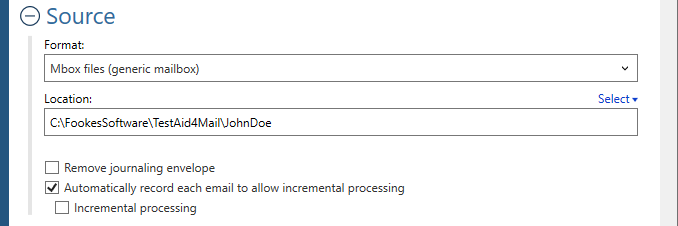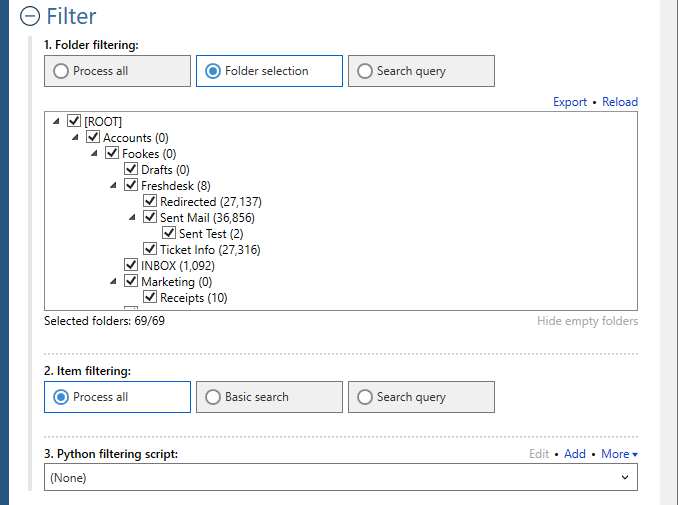Welcome to Fookes Software’s support portal
How to extract all email addresses from Mbox file (without data loss)
Please follow the steps below. For any setting that’s not specifically mentioned, you can either use the default (preset) value or consult the Aid4Mail user guide for details.
Step 1: Open Aid4Mail’s settings
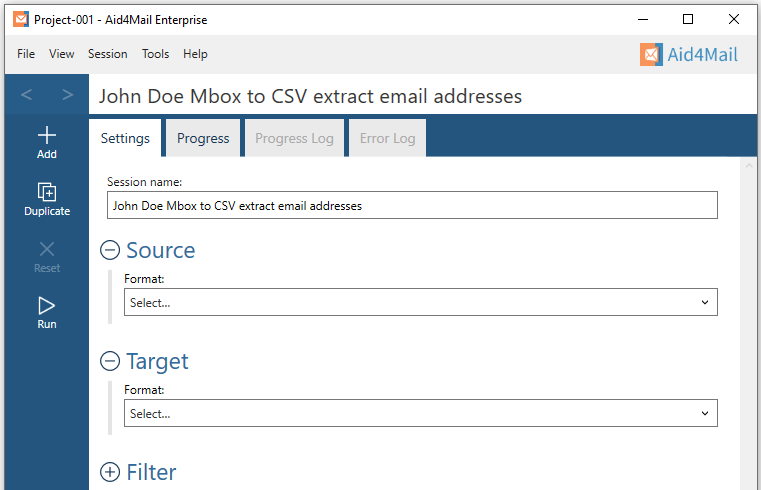
- In Aid4Mail, select the Settings tab.
- Update the Session name to so it describes for the task at hand. In this example, we will be extracting all email addresses from John Doe’s Mbox file(s) so we’ve entered John Doe Mbox to CSV extract email addresses as the session name.
- Below the session name there are three sections: Source, Target and Filter. Each can be displayed or hidden by selecting the +/- symbol next to the section heading. This tutorial requires them all to be displayed.
Step 2: Set Mbox files as your source
- In the Format list, select Mbox files.
- Set the Location of your Mbox files, either writing it directly in the field or by using the Select button to browse your file system. Set a single Mbox file, or a folder containing Mbox files, or a folder whose hierarchy (anywhere below it) contains Mbox files. For this example, we’ve set a folder called JohnDoe.
- Choose whether to Remove journaling envelope if your email files are journaled.
Step 3: Set CSV as your target
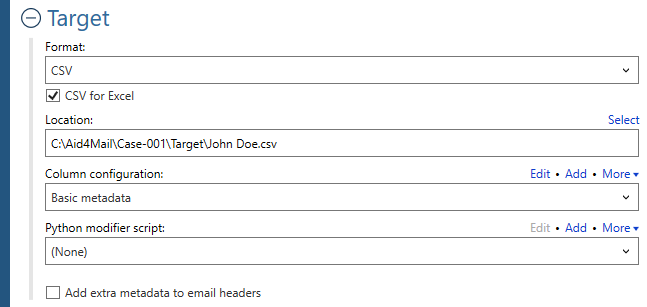
- In the Format list, select CSV.
- Choose whether to create the CSV for Excel or not. Turn this option on to ensure the CSV file respects the limits imposed by Microsoft Excel, notably the cell size. If you are not planning on using the file in Excel, you can turn this option off.
- Specify where you want your CSV file to be saved. You can write directly in the field or use the Select button to browse your file system.
- Select the Column configuration you want in the CSV file. You can select one of the default options in the drop-down list or you can create your own by using the Add button. Aid4Mail allows you to fully customize which items of information from the emails you want added to the CSV File. As shown below, there are 95+ items that can be selected. For this example, we are using Basic metadata. If you only want the email addresses present in the CSV file, you can remove the other items under Selected items and then click Save.
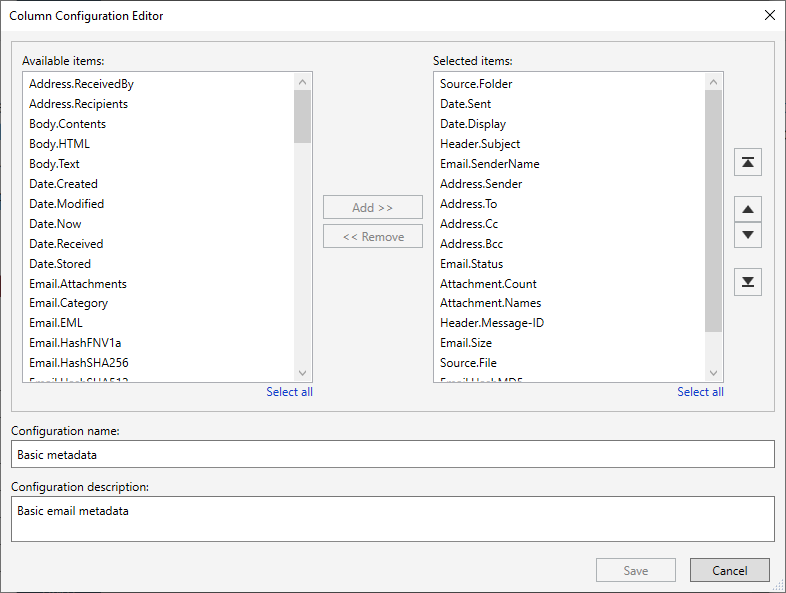
Step 4: Set your filter (optional)
- Under Folder filtering, pick Folder selection. Your MBOX file(s) folder structure will appear in the box below.
- Select the folders you want Aid4Mail to process. The others will be skipped.
Step 5: Run your Mbox to CSV extract email addresses conversion
Select the Run button or Session > Run from the menu. Aid4Mail will convert your Mbox file(s) to CSV including all the email addresses found in the PST file. It will automatically open the Progress tab so you can monitor what’s going on. Once finished, you will find full reports in the Progress log and, if relevant, the Error log.
Step 6: Open the CSV file in Excel
You can view the CSV file in Excel by selecting File > Open from Excel’s main menu and navigating to the target location you entered in Aid4Mail to select the CSV file.
That’s it!
We hope you found this tutorial helpful in showing you why Aid4Mail is the best tool to extract email addresses from Mbox file(s). As shown above, Aid4Mail can extract all email addresses from Mbox files quickly and accurately.
If you’re looking for further information, first take a look through the Aid4Mail user guide and our knowledge base articles.
If you still have questions, don’t hesitate to contact our award-winning Helpdesk.
If you’d like to buy an Aid4Mail license, please visit the online store.
Or if you’d like to try Aid4Mail first before purchasing, download a free trial and run your own tests extracting email addresses from Mbox files. We want you to have full confidence in Aid4Mail!