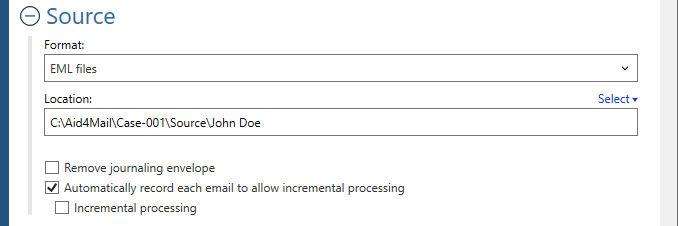Welcome to Fookes Software’s support portal
How to convert EML to HTML (with message viewer)
Aid4Mail is the best EML to HTML converter software on the market. Compared to competing tools:
- Aid4Mail is faster.
- More accurate with no data loss.
- Offers more control over the conversion process.
If you don’t have Aid4Mail yet, you can use the free trial version or purchase a low-cost 1-month Aid4Mail Converter license.
Aid4Mail can accurately convert eml files to html while also faithfully restoring your source folder structure. Aid4Mail also provides you with a message viewer that opens in major web browsers.
Please follow the steps below to batch convert EML files to HTML with Aid4Mail. For any setting that’s not specifically mentioned, you can either use the default (preset) value or consult the Aid4Mail User Guide for details. You can open it from Aid4Mail by pressing the F1 key.
Step 1: Open Aid4Mail’s settings
Please follow the steps below. For any setting that’s not specifically mentioned, you can either use the default (preset) value or consult the Aid4Mail user guide for details.
Step 1: Open Aid4Mail’s settings
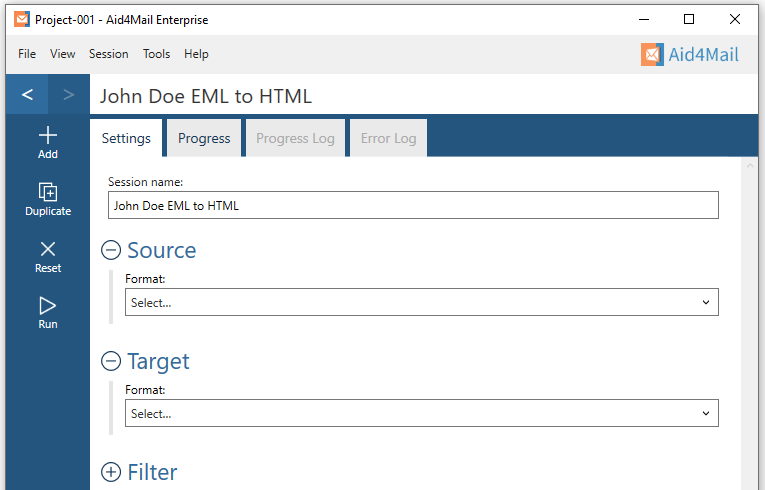
- In Aid4Mail, select the Settings tab.
- Update the Session name to so it describes for the task at hand. In this example, we will be converting John Doe’s EML files to HTML files so we’ve entered John Doe EML to HTML as the session name.
- Below the session name there are three sections: Source, Target and Filter. Each can be displayed or hidden by selecting the +/- symbol next to the section heading. This tutorial requires them all to be displayed.
Step 2: Set EML files as your source
- In the Format list, select EML files.
- Set the Location of your EML files, either writing it directly in the field or by using the Select button to browse your file system. Set a single EML file, or a folder containing EML files, or a folder whose hierarchy (anywhere below it) contains EML files. For this example, we’ve set a folder called JohnDoe.
- Choose whether to Remove journaling envelope if your email files are journaled.
Step 3: Set HTML as your target
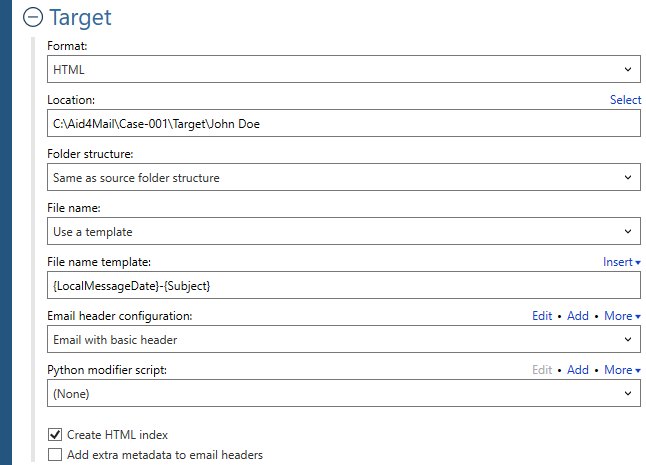
- In the Format list, select HTML.
- Specify where you want your HTML files to be saved. You can write directly in the field or use the Select button to browse your file system.
- Select an option for the Folder structure of the exported mail. Usually you’ll want to keep it the same as the original, so choose Same as source folder structure.
- Select an option for the File name of the exported HTML files. For this example we selected Use a template to create a custom file naming template.
- For the custom File name template, {LocalMessageDate}-{Subject} was added. Each HTML file will have the emails date and subject as the file name. Select Insert to see all available template options.
- Select an option for the Email header configuration. You can select one of the default options in the drop-down list or you can create your own by using the Add button. Aid4Mail allows you to fully customize which items of information from the emails you want added to the HTML files. As shown below, there are 95+ items that can be selected. For this example, we are using Email with basic header.

- Create HTML index option. When on, Aid4Mail will create an index for your target HTML files. The index acts as a web viewer, containing a list of all target emails created. The list can be sorted and filtered by keywords to locate specific messages. Any email selected in the list will be displayed in the lower half of the page, allowing you to view and examine it.
Step 4: Set your filter (optional)
- Under Folder filtering, pick Folder selection. Your EML files folder structure will appear in the box below.
- Select the folders you want Aid4Mail to process. The others will be skipped.
Step 5: Run your EML to HTML conversion
Select the Run button or Session > Run from the menu. Aid4Mail will convert your chosen EML files to HTML. It will automatically open the Progress tab so you can monitor what’s going on. Once finished, you will find full reports in the Progress log and, if relevant, the Error log.
Step 6: Open the HTML viewer (HTML index file)
You can do this by selecting the index.html file located in the target location. The index.html file will open in your default web browser. You can now view all of the emails from the EML to HTML conversion. You can also use the folder selection drop down and filtering options find specific emails easier.
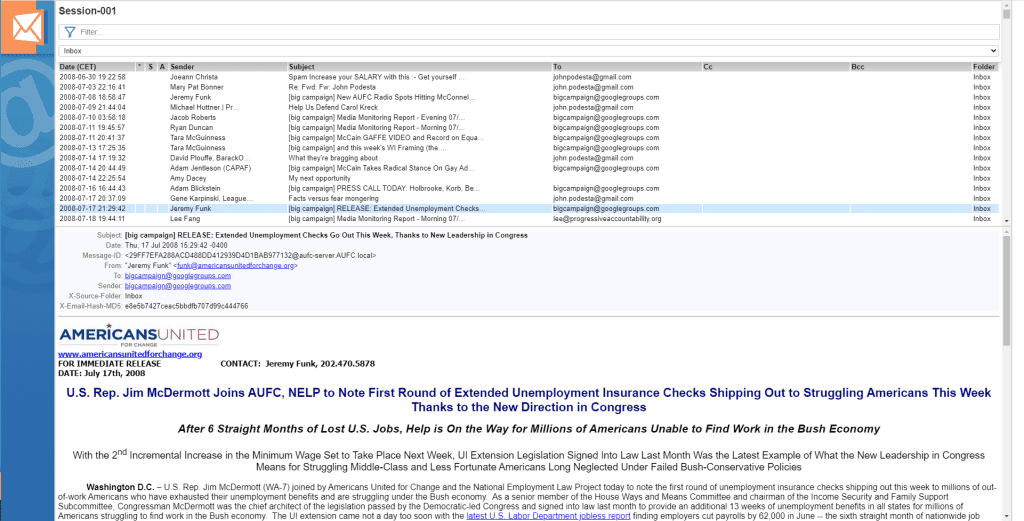
That’s it!
We hope you found this tutorial helpful in showing you why Aid4Mail is the best EML to HTML converter on the market.
If you’re looking for further information, first take a look through the Aid4Mail user guide and our knowledge base articles.
If you still have questions, don’t hesitate to contact our award-winning Helpdesk.
If you’d like to buy an Aid4Mail license, please visit the online store.
Or if you’d like to try Aid4Mail first before purchasing, download a free trial and run your own tests converting EML files to HTML. We want you to have full confidence in Aid4Mail!