Welcome to Fookes Software’s support portal
Troubleshooting Microsoft 365 Authentication Issues using IMAP-OAuth2 in Aid4Mail
When connecting to a Microsoft 365 email account via IMAP using OAuth2, you may encounter authentication failures, especially when you are already logged into their Microsoft 365 account in your default browser (e.g., Chrome). This article covers common causes of IMAP OAuth2 authentication issues and provides solutions to help resolve these problems.
Most Common Causes of IMAP OAuth2 Authentication Issues:
1. Existing Microsoft 365 Browser Session
- Cause: If you are already logged into your Microsoft 365 account in the browser used for OAuth2 authentication (such as Chrome), the program might attempt to reuse your existing session, resulting in an outdated or insufficiently scoped token. This can lead to authentication failures.
- Solution:
- Log out of your Microsoft 365 account in your default browser before attempting to authenticate using Aid4Mail.
- Clear cookies and cache from your default browser to ensure that a new authentication session is created during the OAuth2 process.
- Change your default web browser to a browser you do not use with your Microsoft 365 account. You can do this under “Default Apps” then “Web browser”.
2. Proxy Settings
- Cause: Incorrect or misconfigured IMAP or HTTP proxy settings in Aid4Mail can disrupt communication with cloud account authentication.
- Solution: Update proxy settings within Aid4Mail, or reset them to “Use settings from Windows registry (default)” to eliminate configuration issues.
-
-
-
- Navigate to the IMAP and HTTP proxy settings in Aid4Mail by clicking on “View” then “Proxy”
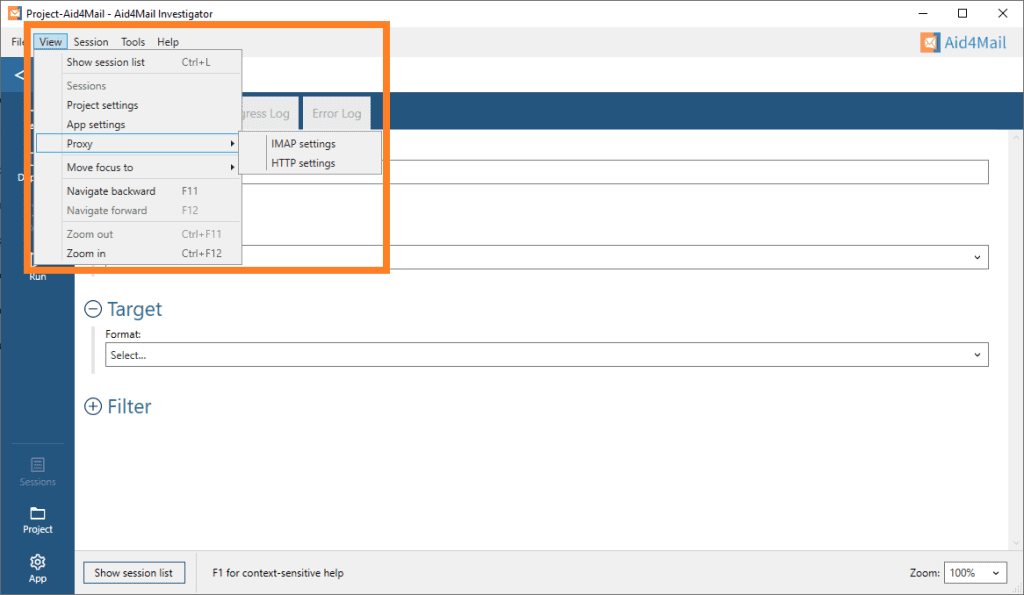
- IMAP Proxy Settings
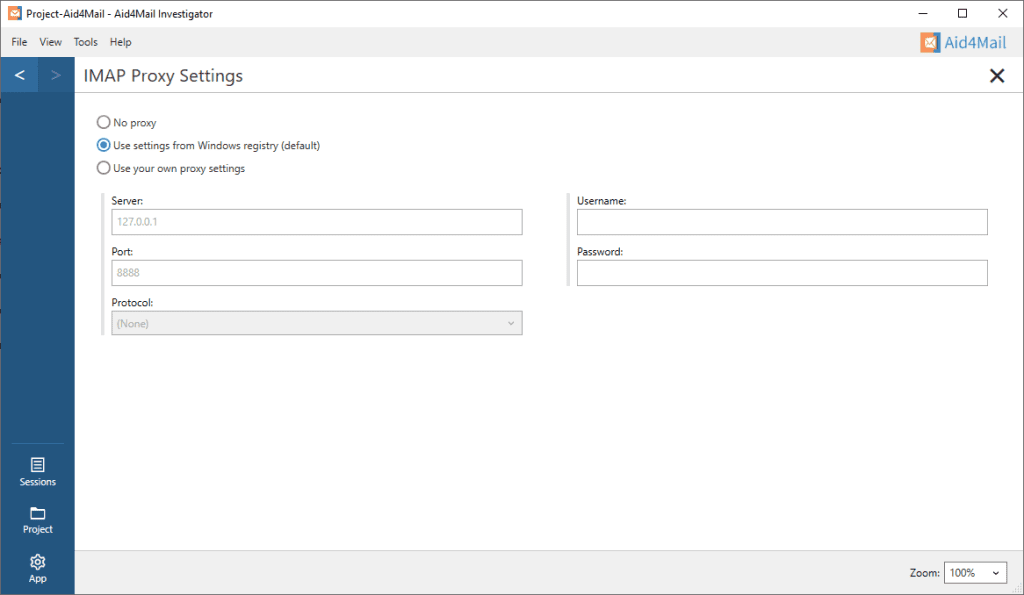
- HTTP Proxy Settings
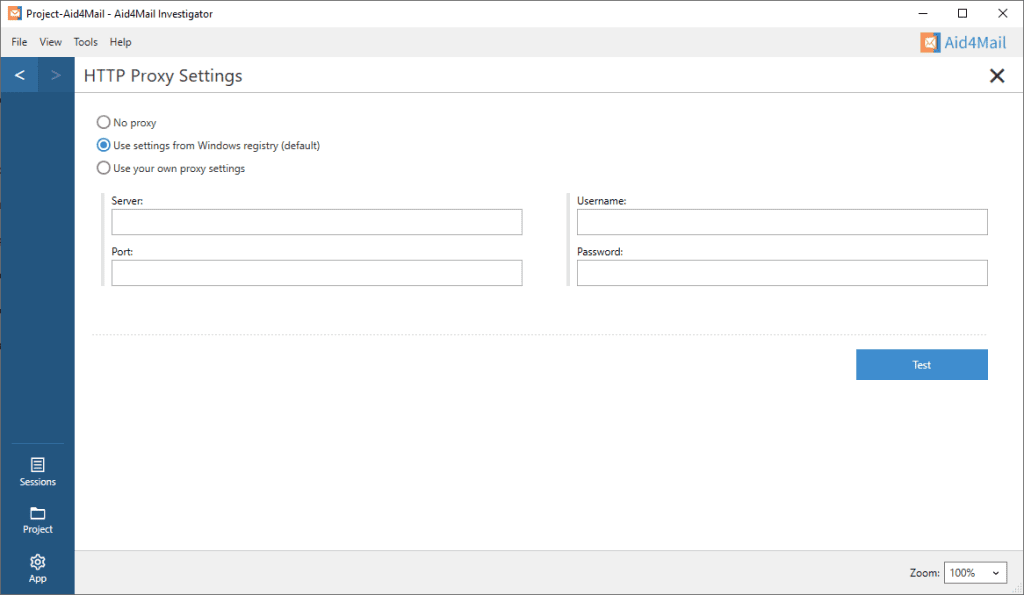
- Navigate to the IMAP and HTTP proxy settings in Aid4Mail by clicking on “View” then “Proxy”
-
-
-
Additional Solutions:
1. Check for Microsoft 365 Service Outages
Microsoft services, including the OAuth2 endpoints, may experience intermittent outages. Always check the Microsoft 365 Service Health dashboard to confirm whether there are any service disruptions affecting authentication.
2. Conditional Access Policies
- Cause: Microsoft 365 accounts may be governed by Conditional Access policies, which require additional authentication steps (e.g., Multi-Factor Authentication, device compliance) during certain operations, like generating tokens for IMAP access.
- Solution:
- Ensure you are fulfilling any Conditional Access requirements, such as completing Multi-Factor Authentication (MFA) when prompted.
- Contact your administrator to check whether specific policies are preventing IMAP OAuth2 access and adjust them as necessary.
3.Browser Security Settings
- Cause: Browser security settings, such as third-party cookie blocking or cross-site tracking prevention, may interfere with the OAuth2 flow by blocking certain elements of the authentication process.
- Solution:
- Disable Third-Party Cookie Blocking: In your browser, allow third-party cookies temporarily during the authentication process.
- Cross-Site Tracking: Turn off cross-site tracking prevention to avoid blocking OAuth2 redirects.
Conclusion:
IMAP OAuth2 authentication issues with Microsoft 365 can be caused by a variety of factors. By following the troubleshooting steps outlined in this article, you can resolve most authentication problems and ensure that Aid4Mail can connect to your Microsoft 365 email account via IMAP OAuth2 successfully.
If you are still experiencing issues, contact our help desk.